Angular앱에 Web Push 구현하기

서론
현재 Web Push는 무료[1]이며 아래 조건들만 만족하면 이메일보다는 훨씬 나은것은 물론이고. SMS, 카카오톡 알림급의 전달력을 가진 메시지를 무제한으로 보낼 수 있다.
- 브라우저가 Web Push를 지원할 것
- 사용자가 웹 알림 권한을 허용할 것
- 웹 워커를 등록한 브라우저 프로세스가 실행되어 있을 것
Web Push를 구현하려면 원래 firebase 패키지를 설치하고. 사용자가 웹 알림 권한을 허용할 때 Firebase Cloud Messaging (이하 FCP) 플랫폼에 엔드포인트를 등록하는 코드를 직접 작성해야 한다.
하지만 Angular는 Google에서 개발하는 것이라 그런지 @angular/service-worker 패키지에 이미 해당 기능이 구현되어 있어 쉽게 Web Push를 구현할 수 있다.
Angular의 @angular/service-worker패키지는 해당 기능을 포함해 App Shell, Runtime Caching, Smart Updates기능을 쉽게 구현할 수 있도록 기능을 제공하고 있다. 17년 12월 발표한 Service Worker 소개자료에 따르면 이를 Automatic Progressive Web Apps 로 소개하고 있다.
Web Push의 시스템 구조
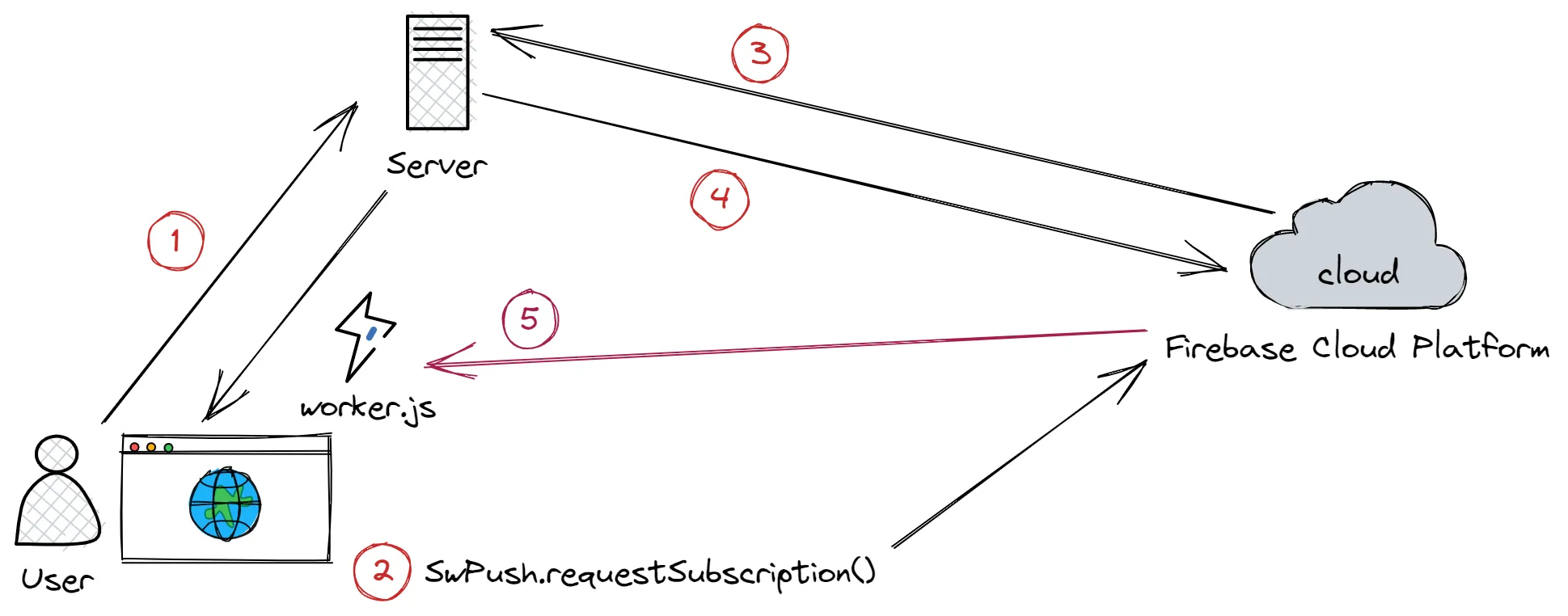
- 사용자가 웹 서비스에 접속하면 웹 워커를 설치하게 된다
- 알림 버튼을 클릭하면
SwPush.requestSubscription메서드를 호출하여 FCP에 등록하고PushSubscription객체를 응답받는다 PushSubscription객체를 서버에 전송하여 어딘가에 저장해둔다- 서버에서 메시지를
PushSubscription을 참고하여 전송한다 - FCP에서
PushSubscription객체에 해당하는 웹 워커에게 메시지를 전달한다. 해당 웹 워커는 이를 읽어 알림을 출력한다
SwPush는 Angular에서 제공하는 푸시 알림 등록 구현체이다. 이 서비스를 통해 알림 구독 자체를 나타내는 PushSubscription객체를 만들 수 있다. 이 객체는 json으로 변환 가능하므로 서버에 보내 저장했다가 원할 때 메시지를 보내도록 하는것이다.
Web Push 구현하기
web-push 설치 밎 키 생성하기
npm install --save web-push
npx web-push generate-vapid-keys
=======================================
Public Key:
{VAPID 공개키}
Private Key:
{VAPID 비밀키}
=======================================
위 명령 수행시 나오는 공개키와 비밀키는 해당 웹 서버기준으로 발급되는 것이므로 잘 기억해둔다. 서비스 도중에 이것이 바뀌면 기존 구독들에게 메시지를 보낼 수 없게 된다.
공개키는 environment.ts에 추가하고. .dotenv파일에는 둘 다 저장하여 백엔드에서 읽어다 쓸 수 있도록 하면 된다.
// This file can be replaced during build by using the `fileReplacements` array.
// `ng build` replaces `environment.ts` with `environment.prod.ts`.
// The list of file replacements can be found in `angular.json`.
export const environment = {
production: false,
VAPIDPublicKey: '{VAPID 공개키}',
}
/*
* For easier debugging in development mode, you can import the following file
* to ignore zone related error stack frames such as `zone.run`, `zoneDelegate.invokeTask`.
*
* This import should be commented out in production mode because it will have a negative impact
* on performance if an error is thrown.
*/
// import 'zone.js/plugins/zone-error'; // Included with Angular CLI.# .dotenv
VAPID_PUBLIC_KEY={VAPID 공개키}
VAPID_PRIVATE_KEY={VAPID 비밀키}Service Worker 패키지 추가
ng add @angular/pwa --project <project-name>위 명령어를 사용하여 앱에 기본 서비스워커를 추가한다. 프로젝트에 서비스워커 추가하기에 해당 명령의 변경사항이 나와 있는데 직접 수정해도 된다.
이제 앱을 빌드하면 결과물에 ngsw-worker.js가 추가되고. 이 파일이 AppModule의 ServiceWorkerModule import에 추가되어 있다. 이 파일이 위 소개자료에 있는 기능들의 Angular 구현체이다.
@NgModule({
declarations: [AppComponent, NotiComponent],
imports: [ServiceWorkerModule.register('ngsw-worker.js')],
providers: [WindowService],
bootstrap: [AppComponent],
})
export class AppModule {}알림 버튼 만들기
먼저 브라우저가 Web Push를 지원하는지 확인해야 한다. ua-parser-js와 compare-versions패키지를 활용하여 구분하고 가능한 경우 알림 버튼을 노출한다.
‘22 7/27 기준 web-push는 safari를 지원하지 않는다 web-push 브라우저 지원 범위 참고
import { compare } from 'compare-versions'
import UAParser from 'ua-parser-js'
@Injectable()
export class WindowService {
isSupportNotification = false
constructor() {
const {
browser: { name, version },
} = new UAParser().getResult()
// 공식 문서 기준으로 필터링
this.isSupportNotification =
'Notification' in window &&
!!version &&
(name === 'Chrome' ||
compare(version, '52', '>=') ||
name === 'Edge' ||
compare(version, '17', '>=') ||
name === 'Firefox' ||
compare(version, '46', '>='))
}
}다음 컴포넌트에서 서비스를 DI받아 버튼 노출을 제어한다. 클릭 시 위에 설명한대로 SwPush.requestSubscription메서드를 호출하여 PushSubscription객체를 받고. 서버에 전송하여 저장하도록 한다.
import { SwPush } from '@angular/service-worker'
import { environment } from '../environments/environment'
@Component({
template: `
<button
type="button"
(click)="onClick()"
*ngIf="win.isSupportNotification; else notSupport"
>
알림 구독하기
</button>
<ng-template #notSupport> 알림을 지원하지 않는 브라우저입니다 </ng-template>
`,
})
export class NotificationComponent {
constructor(
private swPush: SwPush,
private http: HttpClient,
protected win: WindowService
) {}
onClick() {
this.swPush
.requestSubscription({ serverPublicKey: environment.VAPIDPublicKey })
.then((pushSubscription) => {
this.http.post('/api/subscribe', pushSubscription).subscribe()
})
}
}백엔드 webpush 설정
위에서 생성한 키를 읽어다 서버 실행과 동시에 web-push모듈을 초기화한다. 예제에서는 express 웹 서버를 사용했다.
web-push 모듈 사용시 메서드를 찾지 못한다는 류의 에러가 발생할 경우 예제 코드처럼 defaultExport를 사용하도록 한다.
import webpush from 'web-push'
// .dotenv 읽기
require('dotenv').config()
// web-push 모듈 초기화
webpush.setVapidDetails(
'mailto: {관리용 이메일 주소 기입}',
process.env.VAPID_PUBLIC_KEY,
process.env.VAPID_PRIVATE_KEY
)그 다음 클라이언트에서 전송한 PushSubscription 객체를 받아 저장하는 라우터를 작성한다.
import { Router, json, urlencoded } from 'express'
const router = Router()
router.use(json({ limit: '5mb' }))
router.use(urlencoded({ limit: '5mb', extended: true }))
let pushSubscription = null
router.get('/api/subscribe', (req, res) => {
pushSubscription = req.body
res.send('ok').end()
})알림을 보내야 할 땐 아래와 같이 저장했던 pushSubscription을 sendNotification의 인자로 보내면 된다. 두 번째 인자에 메시지를 문자열이나 버퍼로 만들어 넘기면 되는데. ServiceWorkerRegistration.showNotification메서드로 OS알림을 출력할 것이므로 json으로 만들어 넣는게 일반적이다.
import webpush from 'web-push'
webpush
.sendNotification(
pushSubscription,
JSON.stringify({ title: 'hello', body: 'world' })
)
.then((res) => {
console.log(res)
})
.catch((err) => {
console.error(err)
})웹 워커에서 OS알림 띄우기
이제 마지막으로 웹 워커에서 FCP에서 전송한 알림을 OS에 띄워주면 된다. @angular/pwa설치 후 번들에 만들어지는 ngsw-worker.js에는 이 코드가 없으므로. 이 부분을 직접 구현하여 사용해야 한다.
주석에 명시된대로 해당 js파일은 window가 아니라 WorkerGlobalScope에서 실행되기 때문에 코드 작성시 주의해야 한다.
/**
* WorkerGlobalScope에서 동작하는 코드임. 컨텍스트에 대한 정보는 아래 문서 참고할 것
* https://developer.mozilla.org/en-US/docs/Web/API/WorkerGlobalScope
*
* ngsw-worker.js 는 angular.json의 빌더 설정에 "serviceWorker" "ngswConfigPath"
* 값이 설정되어 있으면 빌드 완료 후 자동으로 생성되는 Angular의 서비스 워커 구현 스크립트임
*
* 웹 푸시만 필요하다면 없어도 되지만 Automatic Service Worker의 기능 활용을 위해 포함한다
*/
importScripts('ngsw-worker.js')
/**
* Angular의 SwPush 서비스를 이용해 생성한 구독은 아래 인스턴스의 형대로 저장됨
* https://developer.mozilla.org/en-US/docs/Web/API/PushSubscription
*
*
* 서버에서 각 이벤트 발생 시 `web-push`라이브러리를 사용해 위에서 만든 구독 정보로
* 데이터를 보내는데. 해당 구독 정보와 매칭되는 웹 워커에서 아래 이벤트가 발생함
* https://developer.mozilla.org/en-US/docs/Web/API/PushEvent
*/
self.addEventListener('push', (e) => {
const { title, body, ...data } = e.data.json()
if (!title || !body) {
return
}
self.registration.showNotification(title, { body, data })
})
/**
* OS에 뜬 알림을 클릭했을 때 하는 동작. 예제는 url이 있다면 열어주는 코드이다
*/
self.addEventListener('notificationclick', (e) => {
const url = e.notification?.data?.url
if (!url) {
return
}
self.clients.openWindow(url)
})위 파일을 my-worker.js 로 만들어 src폴더 밑에 두고. angular.json과 app.module.ts를 수정한다
{
"targets": {
"build": {
"options": {
"assets": [
"src/my-worker.js" // 빌드에 포함될 수 있도록 추가
]
}
}
}
}@NgModule({
declarations: [AppComponent, NotiComponent],
imports: [
ServiceWorkerModule.register('my-worker.js'), // 수정
],
providers: [WindowService],
bootstrap: [AppComponent],
})
export class AppModule {}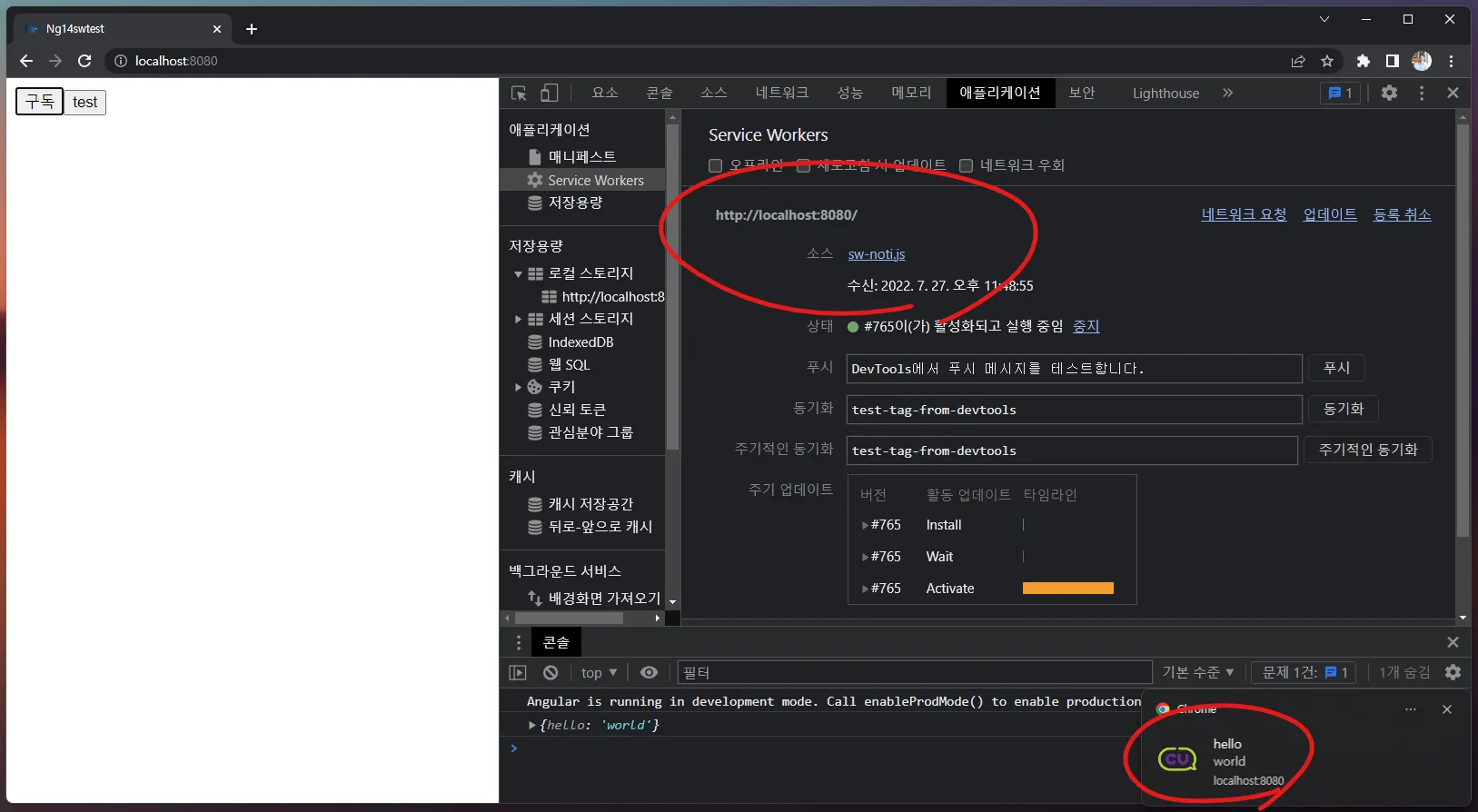
위처럼 http 에 localhost 에서도 잘 동작하는것을 확인할 수 있다. cu 로고는 OS알림을 띄울 때 추가로 넣을 수 있으니 showNotification API를 참고하면 된다.
글을 작성하며 테스트해본 코드를 Angular 14 웹 푸시 테스트 리포지토리에 푸시해 두었다. 서버 실행 방법을 README.md 에 적어두었으니 클론받아서 직접 테스트해볼 수 있다. 본문과 다르게 백엔드를 SSR로 구현해놓았으므로 참고 바란다.